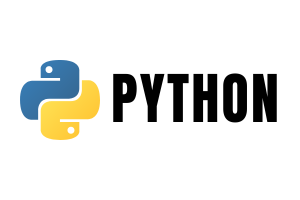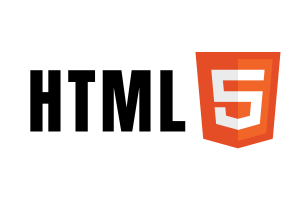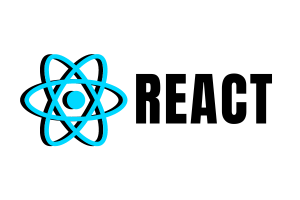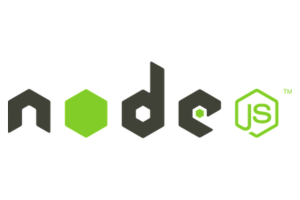How to Import GMB Photos into Google Ads: A Complete Guide
How to Import GMB Photos into Google Ads: A Complete Guide
Introduction
If you are running Google Ads for your business, you already know that visuals play a big role in grabbing attention. Many local businesses ask: “How to import GMB photos into Google Ads?”
The answer is not straightforward—Google doesn’t allow a direct “import” button. But you can get your Google My Business (GMB) photos to appear in your Google Ads campaigns by linking your Google Business Profile and using the right ad formats. In this guide, we’ll break it down step by step.
Can You Import GMB Photos into Google Ads?
The short answer: No, you can’t directly import photos from GMB into Google Ads.
But here’s the good news:
-
When you link your Google Business Profile (GMB) to Google Ads, Google can automatically pull business details, including images, for Local Ads, Smart Campaigns, and Map Ads.
-
You can also upload specific photos manually in your ad creatives using Image Extensions or Responsive Display Ads.
Step-by-Step: How to Use GMB Photos in Google Ads
1. Link Your Google Business Profile with Google Ads
-
Sign in to Google Ads.
-
Go to Ads & Assets → Assets → Location Assets.
-
Click the + button and choose Business Profile.
-
Select the verified GMB account you want to connect.
✅ Once linked, Google will sync your business information (address, phone number, reviews, and sometimes photos).
2. Ensure Your GMB Photos Are Optimized
-
Upload high-quality photos of your store, products, or services inside your Google Business Profile dashboard.
-
Add logos and cover images that represent your brand.
-
Use descriptive filenames and alt-text (indirect SEO benefit).
This improves the chance that Google will automatically use them in Local Ads or Smart Campaigns.
3. Add Photos Manually in Google Ads
If you want full control over your visuals:
-
Use Image Extensions: Add images alongside your text ads.
-
Use Responsive Display Ads: Upload multiple images, logos, and headlines, and Google will automatically create combinations.
-
Use Performance Max Campaigns: Upload photos, videos, and texts for cross-channel ads.
Best Practices for Using GMB Photos in Ads
-
Consistency – Use the same brand images in both GMB and Ads.
-
Quality over Quantity – High-resolution photos get more clicks.
-
Local Relevance – Add images of your storefront, staff, and real services.
-
Monitor Performance – Use Google Ads reports to track which images perform best.
FAQs
Q1. Can I import GMB photos directly into Google Ads?
No, there is no direct import option. You must either let Google pull them automatically or upload manually.
Conclusion
👉 Start by linking your GMB today and give your ads the visual boost they need.
- Website Development services delhi ncr near me
- Google Expert In Greater Noida
- GMB SEO Expert in Noida – Rank Your Business in Top 3 on Google Maps
- GMB SEO Expert in Ghaziabad – Rank in Top 3 on Google Maps near me
- Boost Your Local Business with SEO in Noida, Greater Noida & Ghaziabad – SSB Digital India
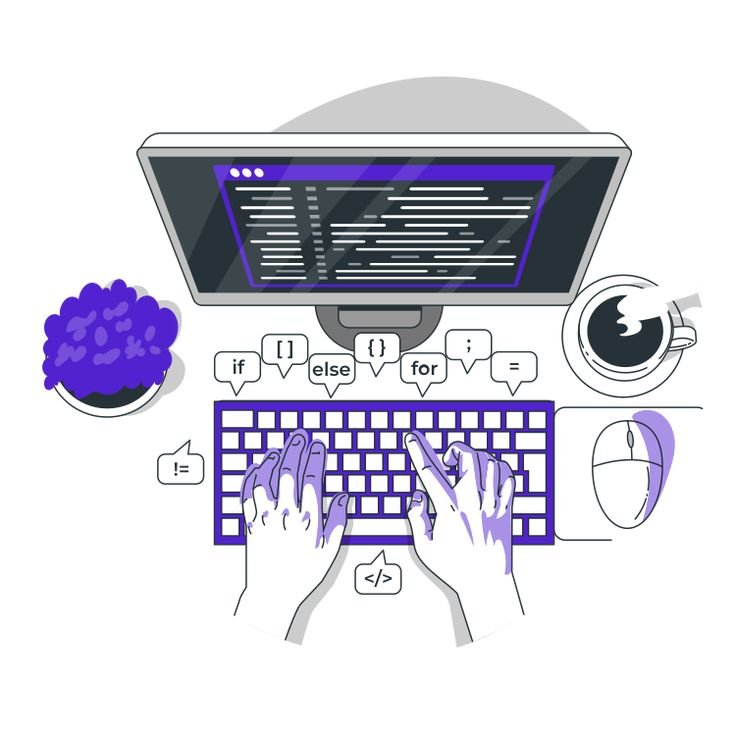
Contact With Our Team's
Get in touch today! Whether you need digital marketing strategies or website development services, we're here to help. Reach out now!